How To
How to Use WinRAR on Mac in 4 Simple Steps
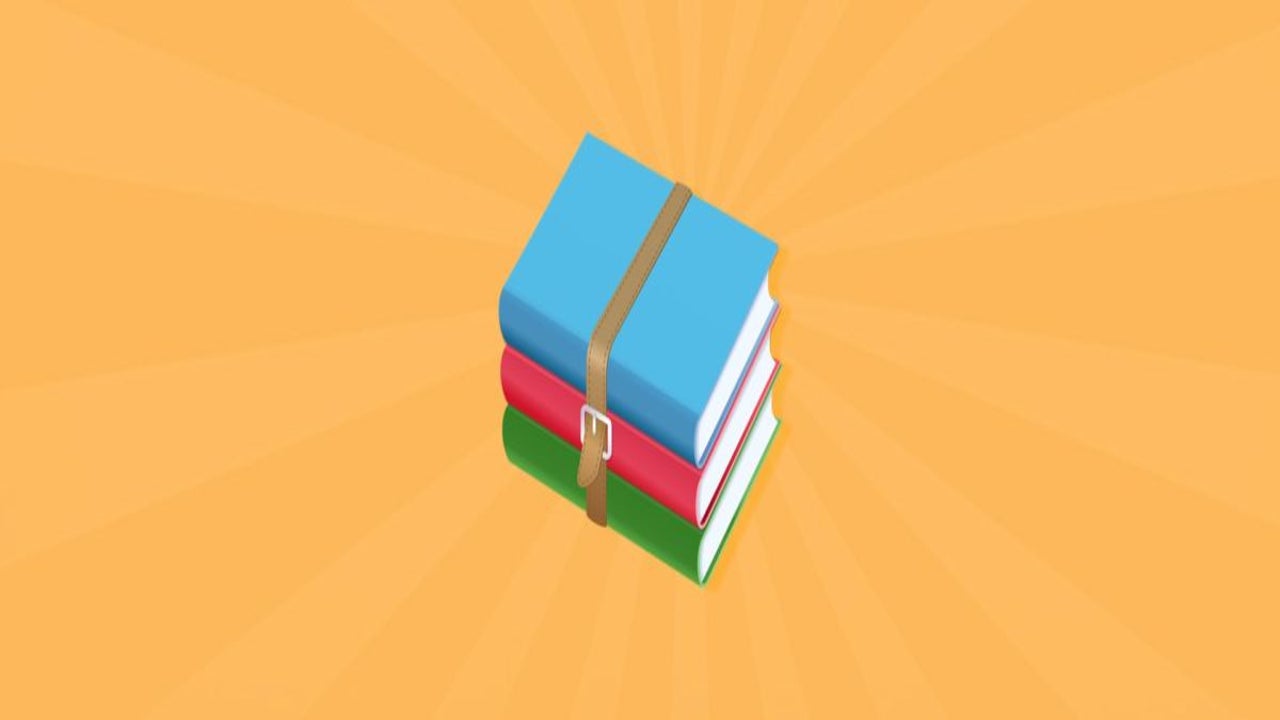
- May 17, 2021
- Updated: July 2, 2025 at 4:06 AM
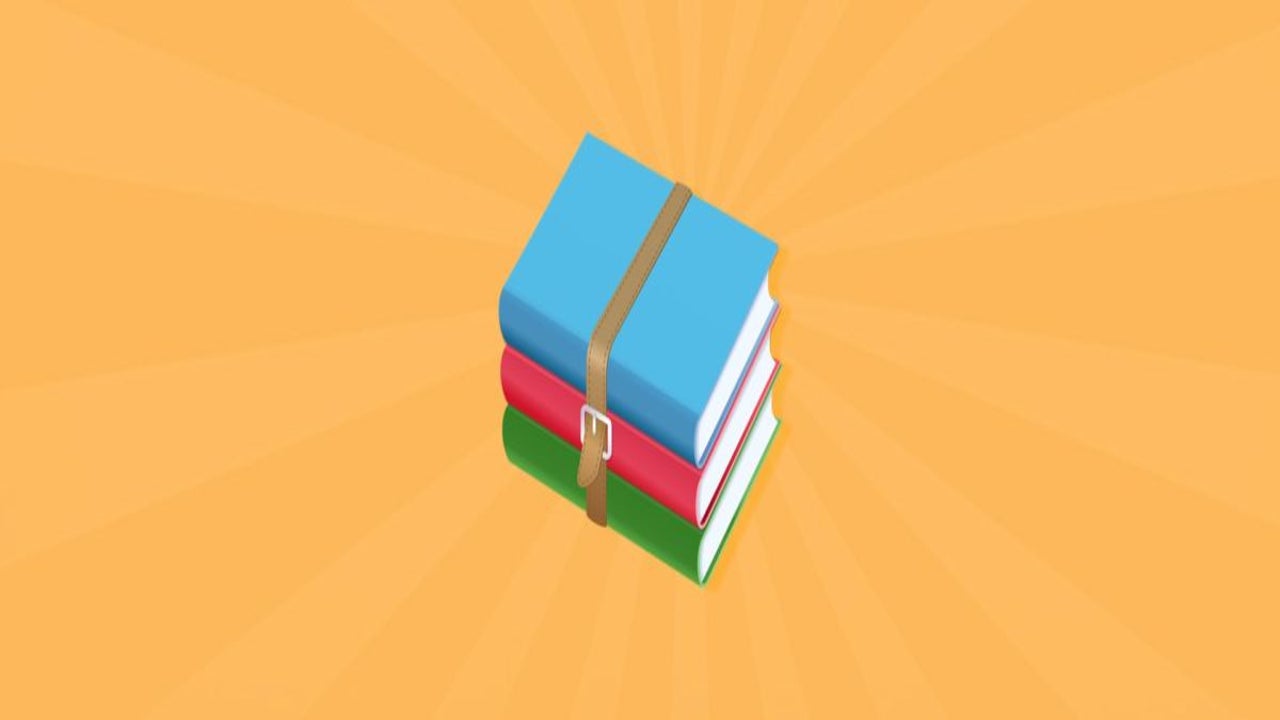
When it comes to extracting compressed RAR files, WinRAR is a giant in the industry. WinRAR is a lightweight program that is available cross-platform and makes it easy to manipulate and create zipped and compressed files.
Unfortunately, WinRAR on Mac has no GUI (graphic user interface), which might make you uncomfortable as you will need to use the command line to use the program. We know that sounds technical, but before you get stressed, we will help you step by step to extract your files through the program quickly.
Access the Command Line
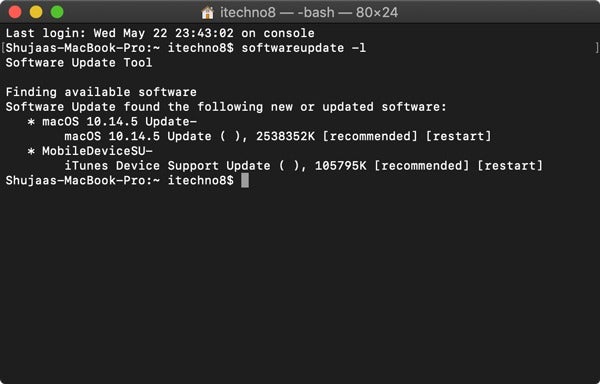
First, you will need to access the command line on your Mac. Here are the steps you need to take to open it:
– Click on ‘Applications.’
– Then click on ‘Utilities.’
– Finally, click on ‘Terminal’.Change the Directory

Now you will need to change the directory to the location of the files you want to archive or extract.
Compress a File

If you want to compress a file, type ‘rar a your_directory_name your_rar_name.rar’ into the command line to add the contents of your file referred to in Step 2 to a RAR file. Remember to change your directory name and RAR file name to match your folder name. This will allow you to find it in the future easily.
Extract a File
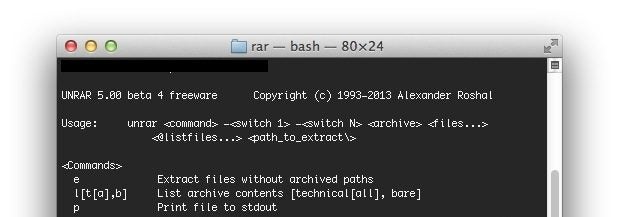
If you want to extract a file, type ‘unrar your_rar_filename.rar’ into the command line to extract a RAR file.
Compress, Extract and Get Things Done
Using WinRAR on your Mac is simple enough when using the command line. It may seem technical at first glance, but if you follow our steps, you will soon be able to compress and extract files with ease.
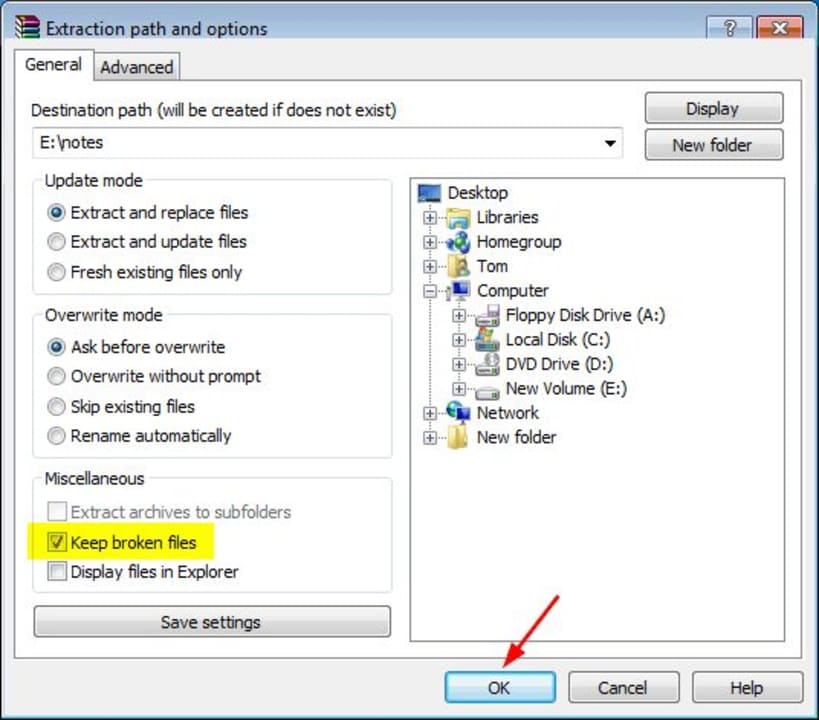
How to Fix Checksum Error on WinRAR
MORE TIPSLatest from Shaun M Jooste
You may also like
 News
NewsJames Gunn clarifies the future of Harley Quinn after years of being a DC icon
Read more
 News
NewsSouth Korea has grown in streaming much more than expected. They have to thank themselves
Read more
 News
NewsOne of the most controversial (and brave) artists in history will have her own biopic
Read more
 News
NewsWe have been waiting 15 years for the end of one of the best mangas in history. And now, finally, it is going to arrive
Read more
 News
NewsThunderbolts is coming to Disney+ sooner than you thought: This will be the release date on the platform
Read more
 News
NewsFirst look at the highly anticipated series of the world's most famous thief
Read more